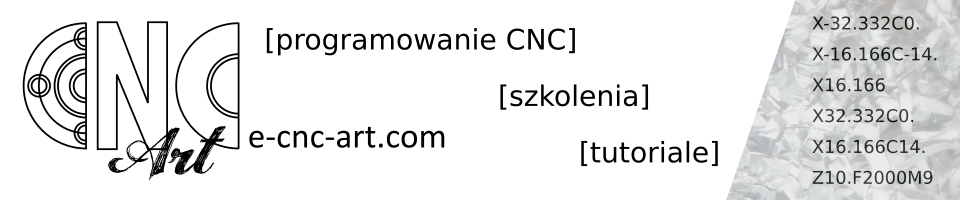I know from experience that it is very easy to lose all programs from a machine. There will always be someone who presses the buttons on the machine faster than reads and thinks. It is a pity if we lose good, well-run programs, in which we put a lot of work. So it’s worth to systematically download them. Of course, transfer the other way, i.e. to the CNC machine, is also a key issue and today it will be about the transfer of programs both ways in several ways.
Some preparation
To transfer some data, of course, we need data carrier – it can be a pendrive, PCMCIA card, network, etc. To use the appropriate data carrier, it is necessary to set the parameter, which was mentioned HERE.
Downloading a program from a CNC machine to a data carrier, in this example a LAN – step by step
Method on “basic” Fanuc without Manual Guide i.
We switch to EDIT editing mode and enter the program menu PROG.
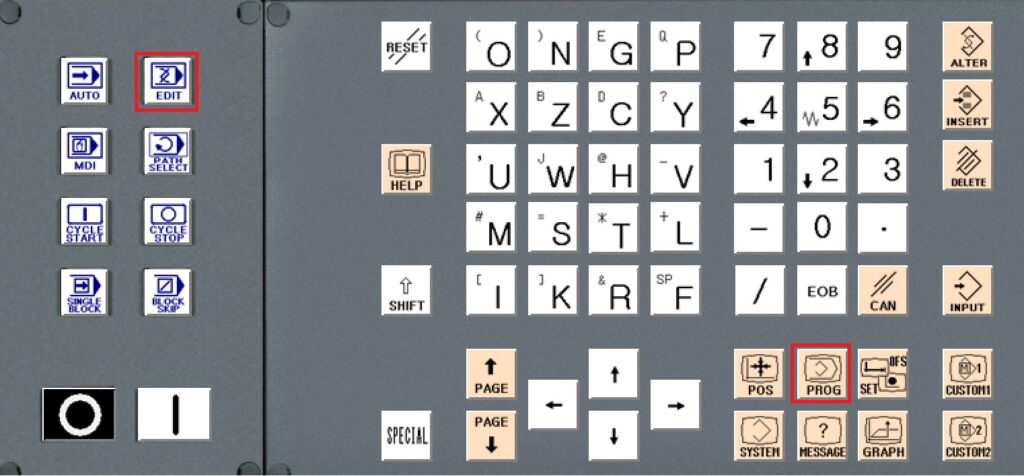
Then press the buttons one after another PROGRAM, FOLDER and (OPRT).
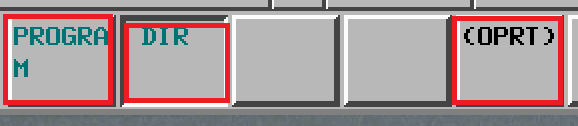
We are now in the machine’s memory and we have a preview of the programs there. Currently read is marked with “@”. To download the program to the data carrier connected to the machine (in this case, the LAN) select F OUTPUT.
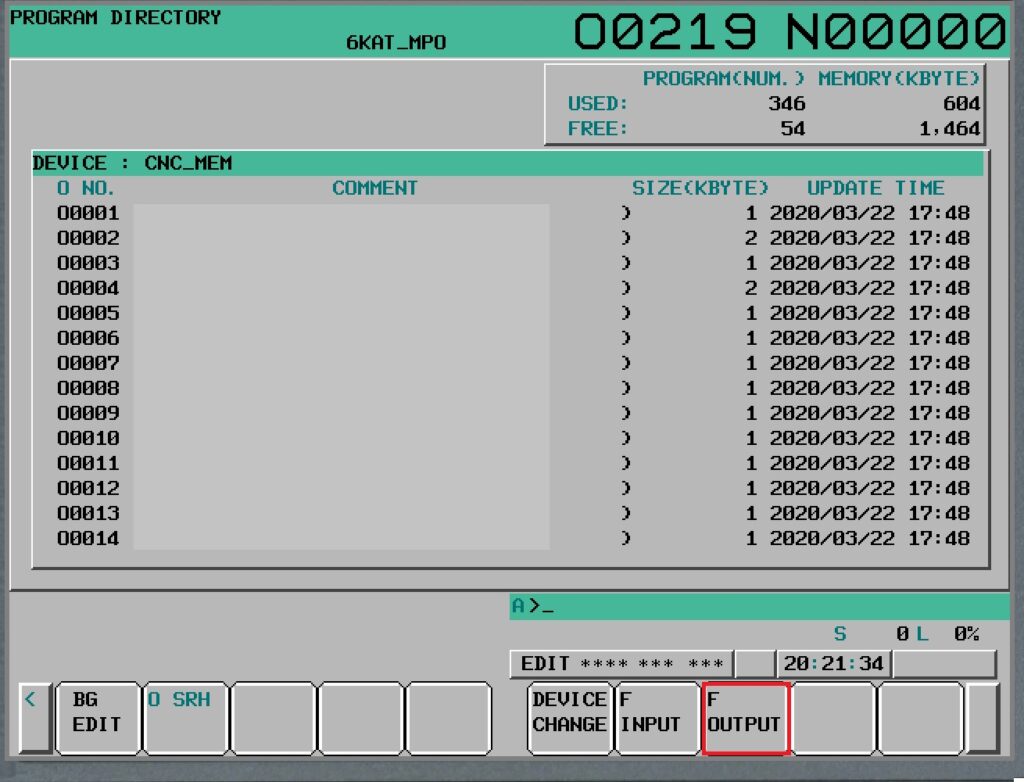
And now the download procedure. First, enter the name of the file under which we want it to be saved. The file name does not have to be the same as current. It will be identified after the “Number O” as shown on the graphic below. I choose to use TEST_SIEC and press EXECUTE. If you succeed, the name will appear in the F NAME field as below, eventually a message will pop up.
Now we give the number “O“. His number / name in the machine’s memory. And now it is important that we give this number without the letter “O” even though it is in this form in the machine’s memory. The letter “O” will not be read. They must be all numbers. So if we have O0250 then enter 0250 and press EXECUTE. If successful, the name will appear in the field O NO. as below.
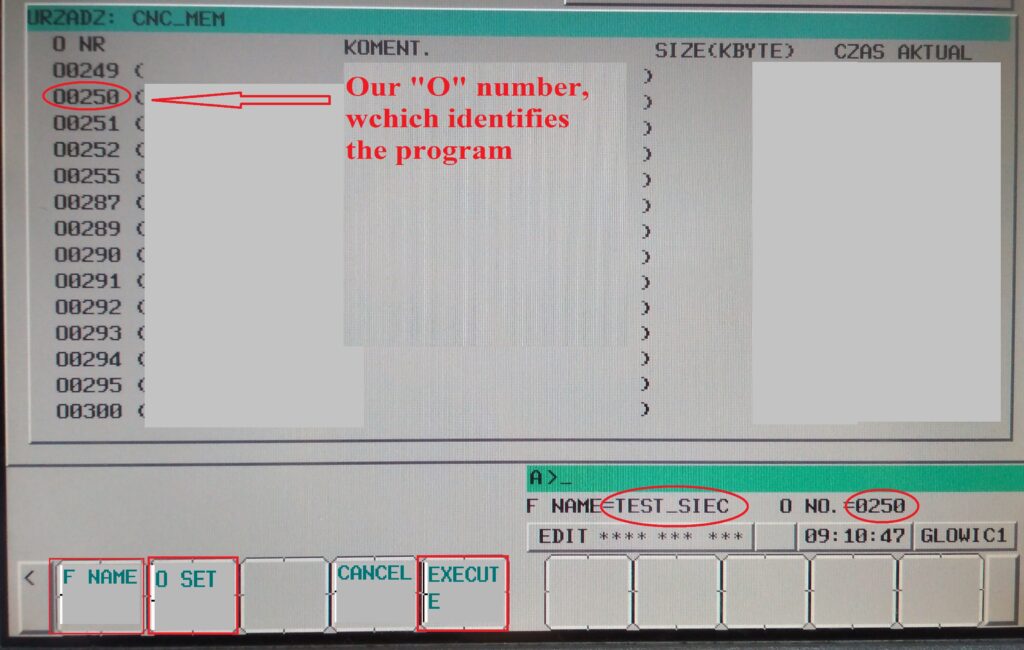
We can check it by selecting DEVICE CHANGE and then EMBED ETHER

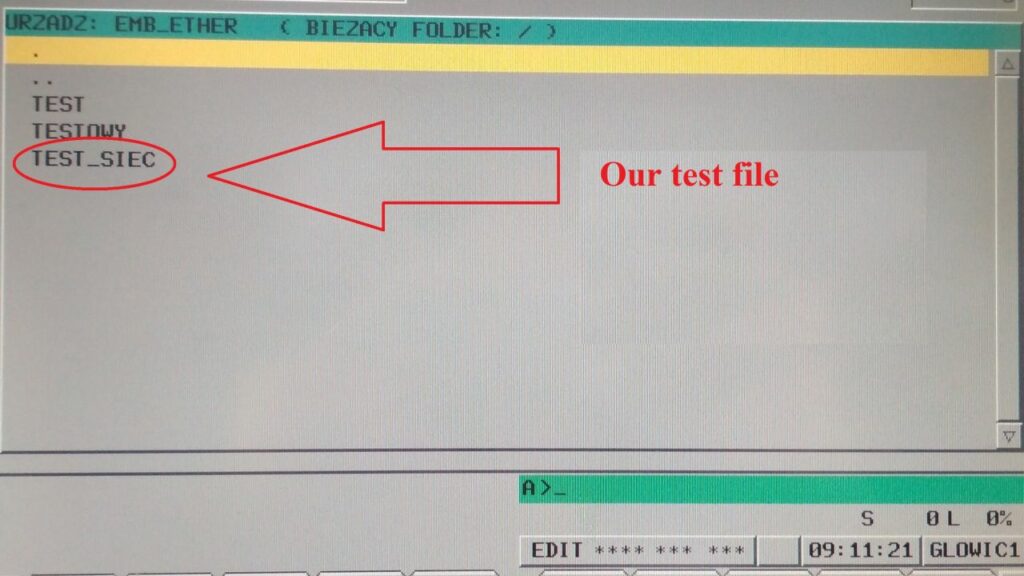
Of course, the whole procedure looks similar for another data carrier.
Uploading a program to a CNC machine from a data carrier, in this example a LAN network – step by step
Method on “basic” Fanuc without Manual Guide i.
We switch to EDIT editing mode and enter the program menu PROG.
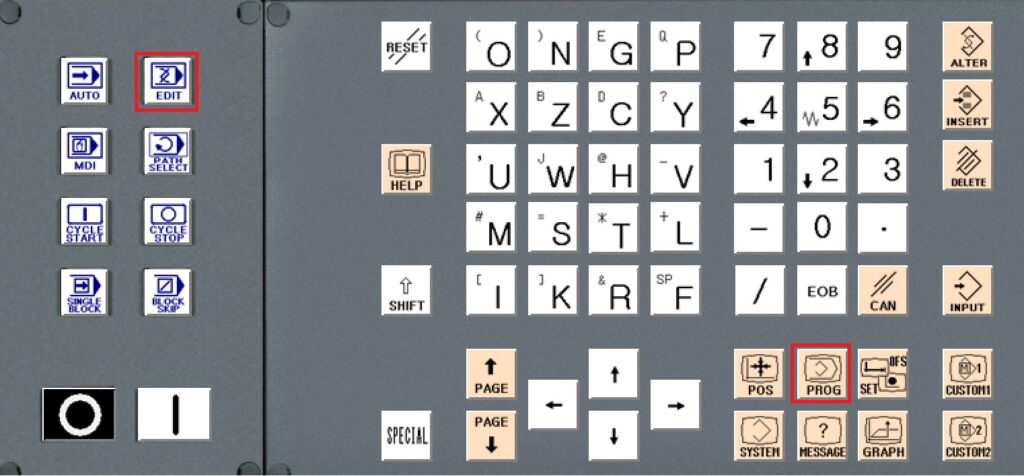
Then press the buttons one after another PROGRAM, DIRand (OPRT).
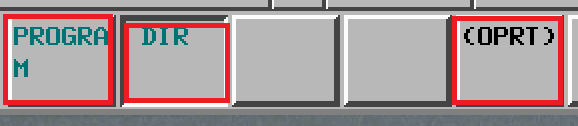
We are now in the machine’s memory and we have a preview of the programs there. Currently read is marked with “@”. To download the program to the data carrier connected to the machine (in this case, the LAN) select DEVICE CHANGE and then EMBED ETHER.

Then, to upload the program to the machine, select F INPUT.

First enter the file name under which it is saved. Our example is TEST_SIEC. Press EXEC. If successful, the name will appear in the F NAME field as below, otherwise a message will pop up. Now we give the number “O“. His number / name in the machine’s memory. And now it is important that we give this number without the letter “O” even though it is in this form in the machine’s memory. The letter “O” will not be read. They must be all numbers. The second important thing – first check which number in the machine’s memory is free. In our is 0250 so we enter 0250 and press EXEC. If successful, the name will appear in the field O NO. as below. Finally, we confirm the F GET.
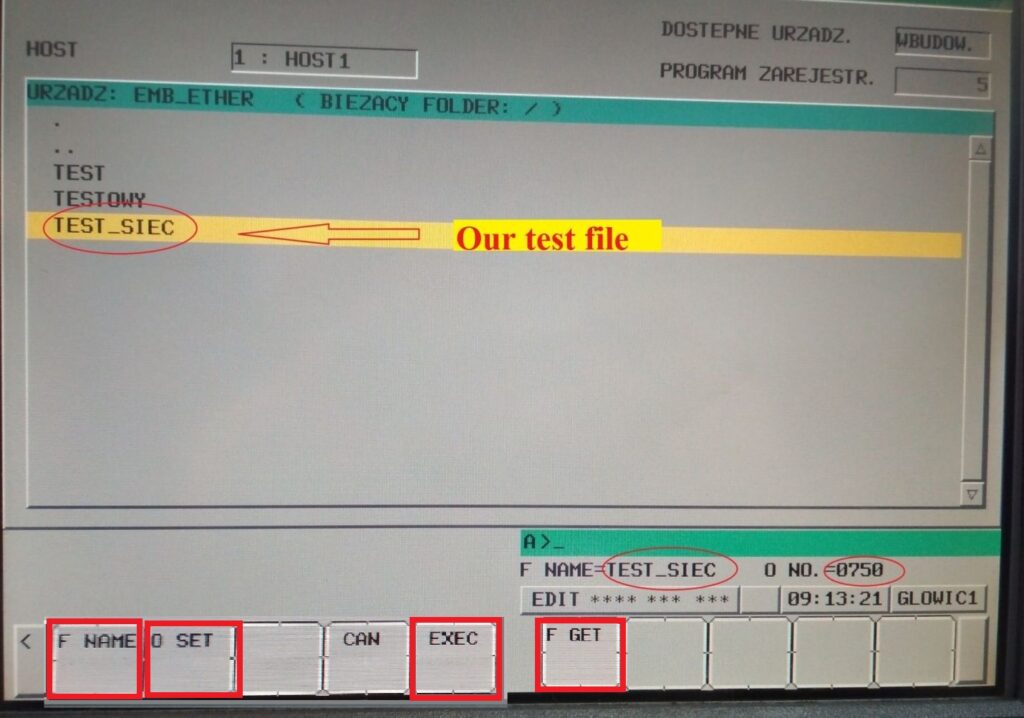
We go to the machine’s memory by selecting DEVICE CHANGE and then CNC MEM.
Warning! The program will be automatically selected as the current one. Keep this in mind, because in this case pressing the green button at the settings of the previously selected program will cause a collision.
Downloading the program from the machine to the data carrier in the Manual Guide i
In EDIT editing mode, go to O LIST (program list).

We go to our data carrier (card or pendrive, depending on what we have set in the parameters) via M CARD. Then choose OUTPUT.


Use the arrows to position the cursor on the program you want to download. In our example, this is SAMPLE. We choose OUTPUT.
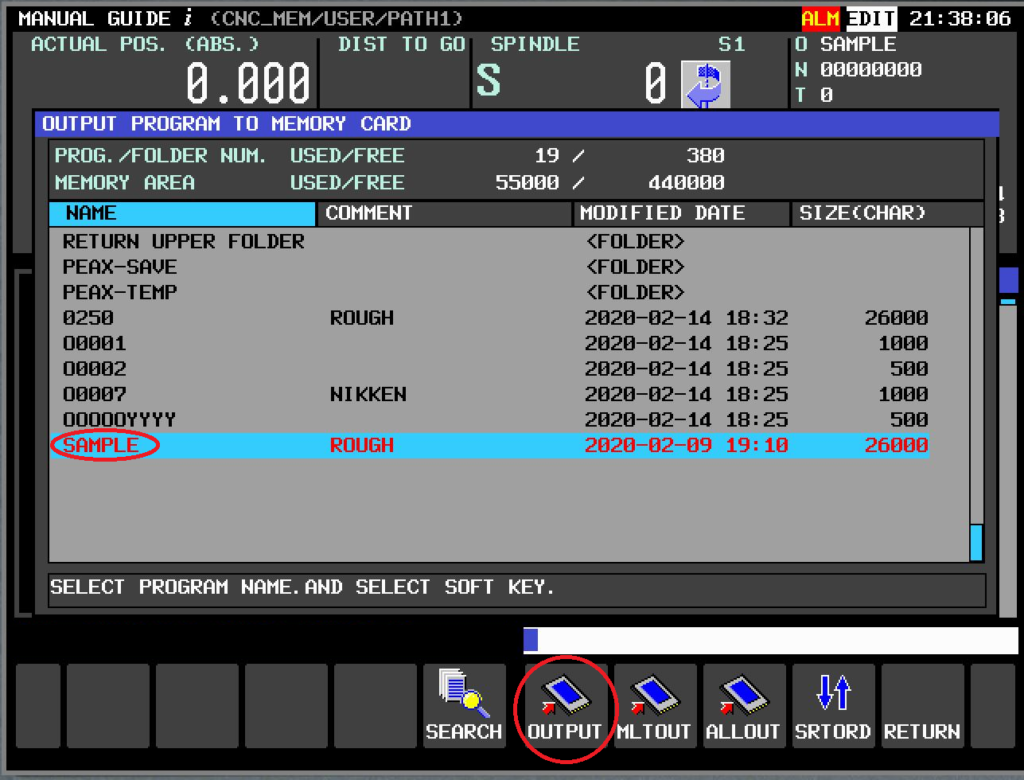
A window appears in which we can change the file name and confirm again by OUTPUT.
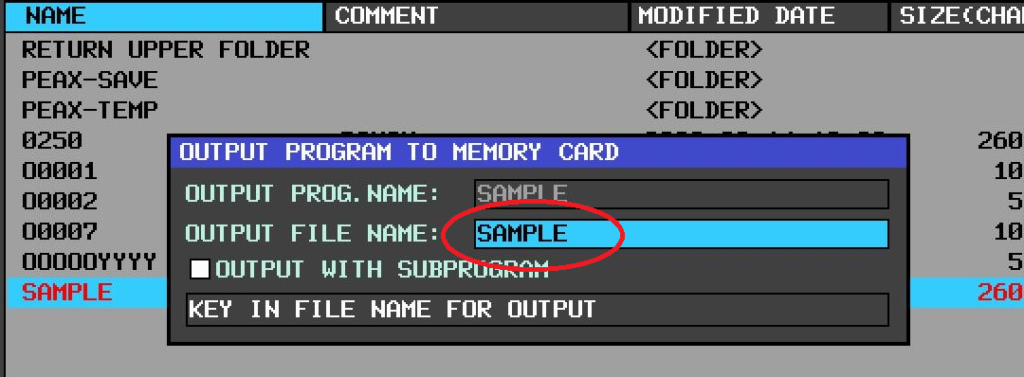
At the bottom of this window you can see how the bytes “slider”, and after a while the window disappears and the main message is “COMPLETED OUTPUT PROGRAM”.
We can download another program in the same way or exit this menu by selecting RETURN.
Uploading the program from the data carrier to the machine in the Manual Guide i
In EDIT editing mode, go to LIST (program list).

We go to our data carrier (card or pendrive, depending on what we have set in the parameters) via KAR.PM.

We have two options to choose from. INPUT where it reads the number O from the program, but then it may turn out that the machine is already busy. I recommend the second option WPR 0. Where we give the program number ourselves. We have to set ourselves on the file we want to upload. This time we “tire” the file called “TEST“.

The window for loading the program into the CNC machine appears. We give the number “0250“. Only numbers, without the letter “O“.

At the bottom of this window you can see how the bytes are “running”, and after a while the window disappears and the main message is “PROGRAM LOADING COMPLETED”. Our program should already be in the machine’s memory. We’ll see it leaving the menu by selecting BACK.

Backup of all programs
If the machine is operated by several employees, you may want to dump all programs from time to time. Just a moment of inattention on the “night watch” and you can delete all memory.
If you do not want to rip individual programs (which is a very reasonable option), you can do it quickly in the Manual Guide i. To do this, in EDIT editing mode, go to LIST (program list) – very similar to saving a single program.

We go to our data carrier (card or pendrive, depending on what we have set in the parameters) via KAR.PM.

We choose what we want to do – save to data carrier SAVE.

Now we choose to download all programs by pressing ALL.

We can change the file name or leave it automatically given. We confirm SAVE.
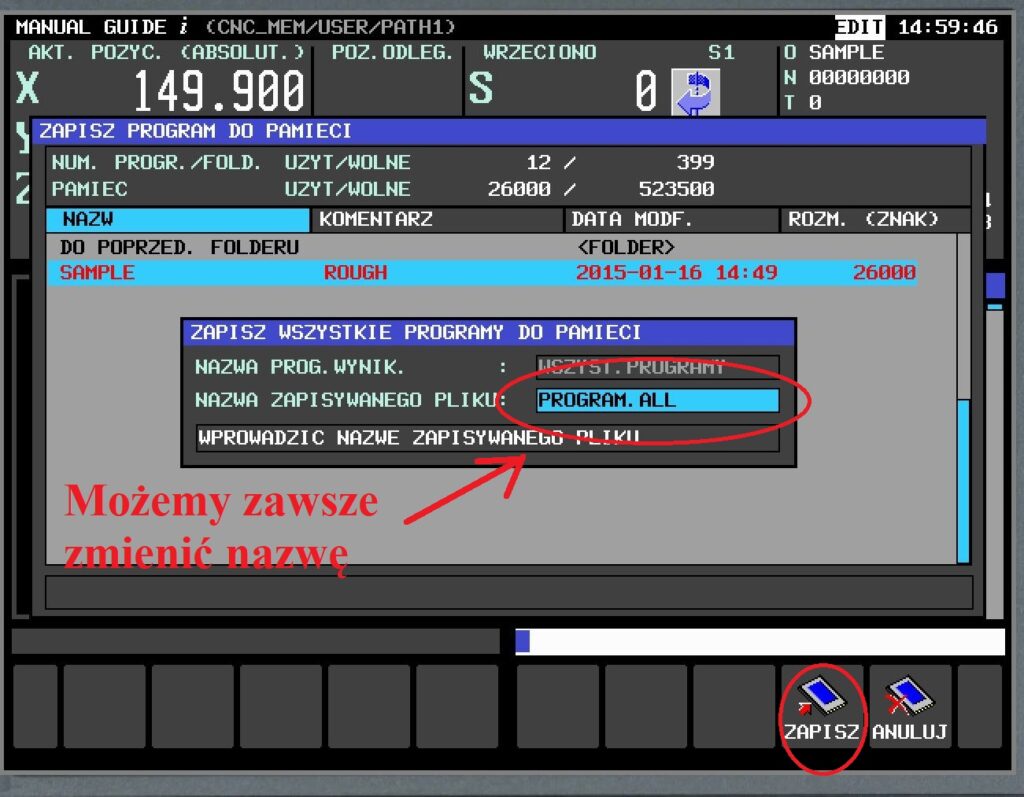
Such a file can be opened in Notepad or Wordpad. If there are a lot of programs, it looks rather chaotic, but the plus is that the whole task does not take much time and you can always find the needed program by name.
Good manners
Systematically downloading programs is definitely a good habit. It will be appreciated by anyone who has lost data forever. I recommend keeping the files in two places. It is certainly not a good idea to keep them only on the card or flash drive through which we ude to download the files. It’s best to keep the data on your computer. Data carriers “like” to get damaged or lost 😉