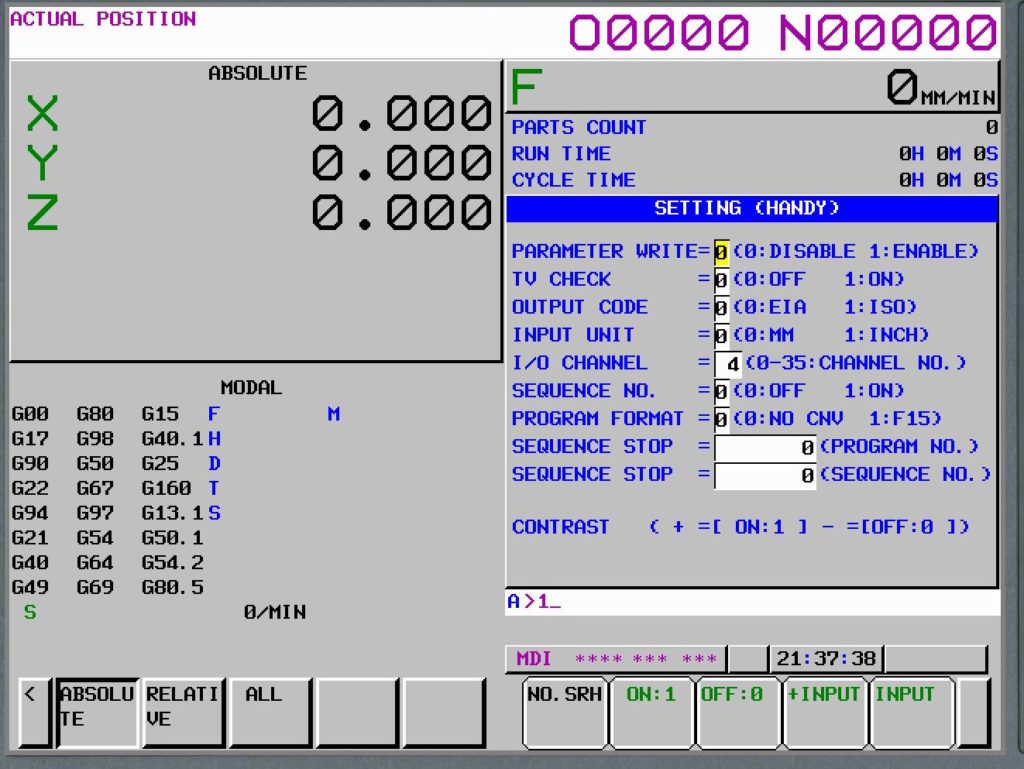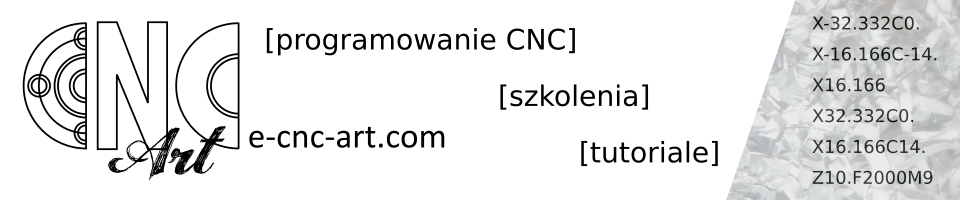If you were wondering how to make your machine settings more “friendly” for you!
If there are settings on your machine that simply make your life difficult!
Or maybe you have several machines on Fanuc and after switching the program from one to another you have to adapt it to the machine!
Programmer, setter, CNC machine operator – know that you don’t have to live like this !!!
This series of articles is just for you. Because actually almost everything that upsets you while working on your machine (except for unsatisfactory salary) can be eliminated with the help of configuration parameters and it is not particularly complicated. So read on to make friends with the parameters and adjust the system like a suit from a good tailor …
Let it not be too funny – we will start with safety first
BEFORE you start editing configuration parameter settings you MUST be 100% sure of what you are doing. Burying blindly in the parameters can cause a lot of harm – damage to the machine, tools and even a risk to your health. Make sure you edit the correct parameter, the correct parameter bit, and that you know what the consequences are. There are parameters that can mix up strongly, so it’s better to do everything calmly and thoughtfully.
And now that you are aware of the risks, I will try to best guide you step by step through editing and viewing parameters.
Parameters – what is it about
We set parameters to determine machine specifications and functions to make the most of it
characteristics of the servomotor or other parts. The parameter settings depend on the machine type.
Each parameter consists of bits (characters), numbered from right to left, and which can take the values “0” or “1”. Additionally, they may have its name above the bit – usually it is a 3-letter name – an abbreviation, which may sometimes suggest what a given bit is for. Here, when writing about the selected parameter, we will use the following way of writing: PARAMETER_NUMBER.BIT_NUMBER, e.g. Parameter 3106 – the fourth bit is 3106.4
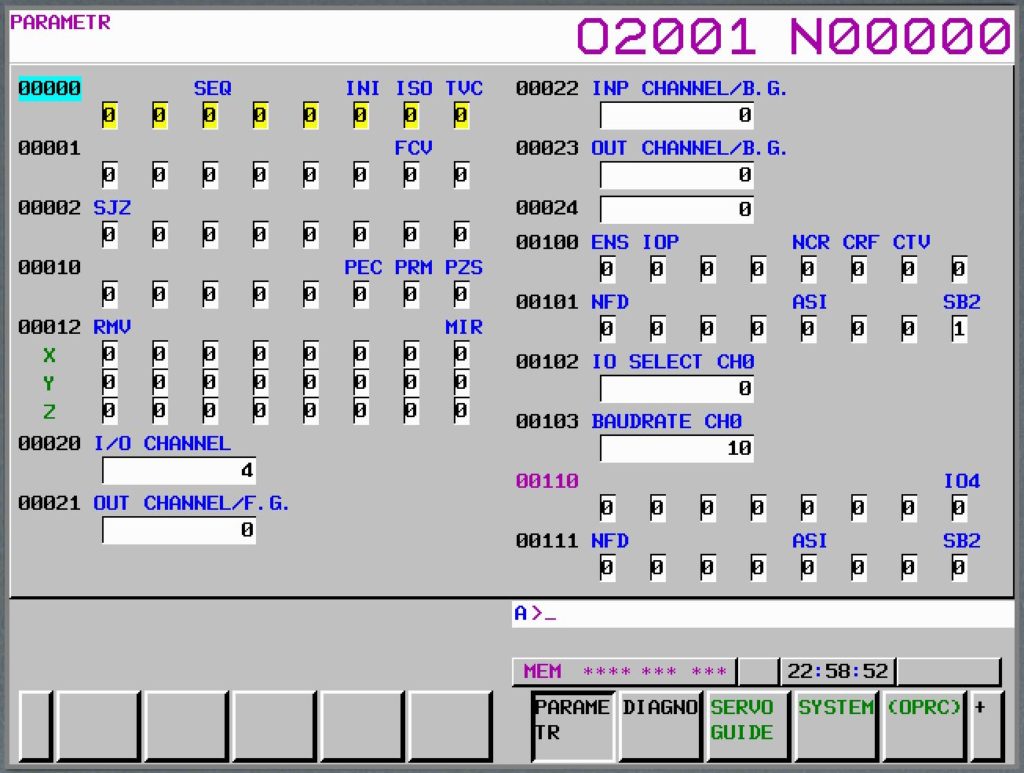
We get access to the parameters via the SYSTEM key, we move the arrows and PageUp and PageDown.
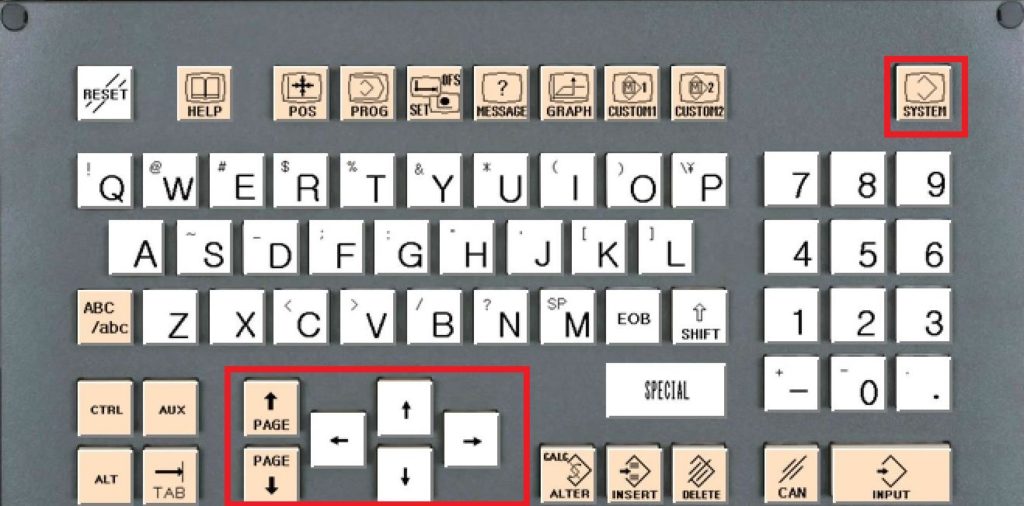
We can also enter the number of the searched parameter and press the key NO.SRH
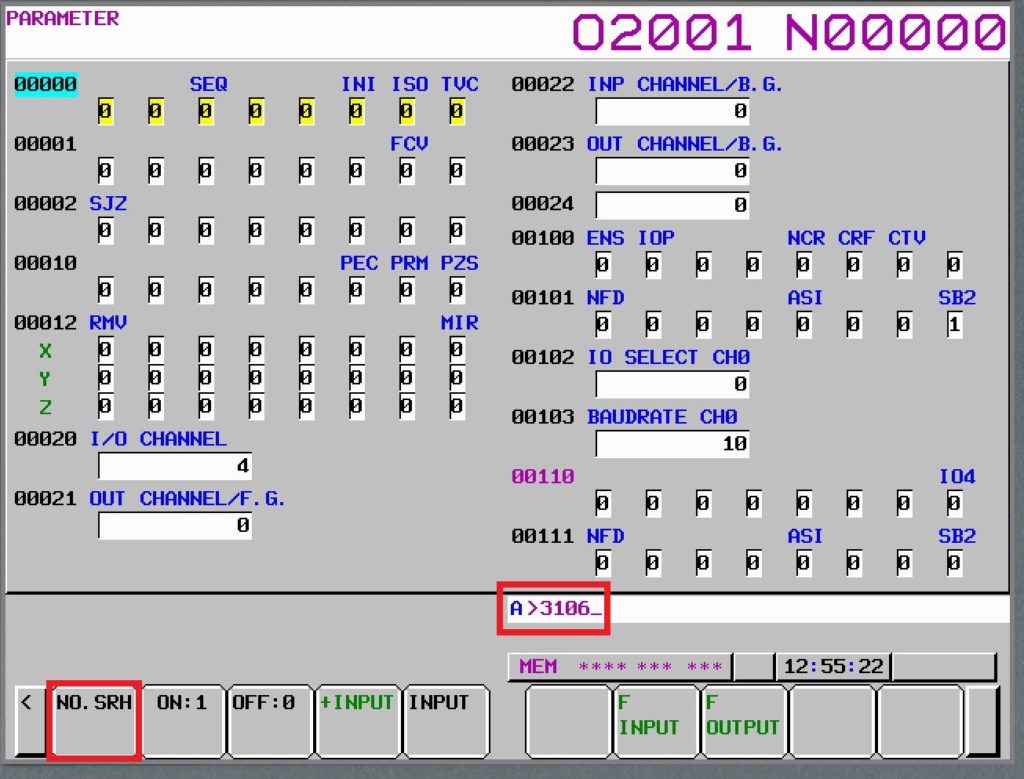
Enabling parameter editing
Press OFS/SET to move to the SETTING window. This is an simplified version of parameter editing, where the manufacturer has tentatively pulled out some useful parameters, which the user can use more often with the bits he will need for this edition. Nothing too much not to overdo it.
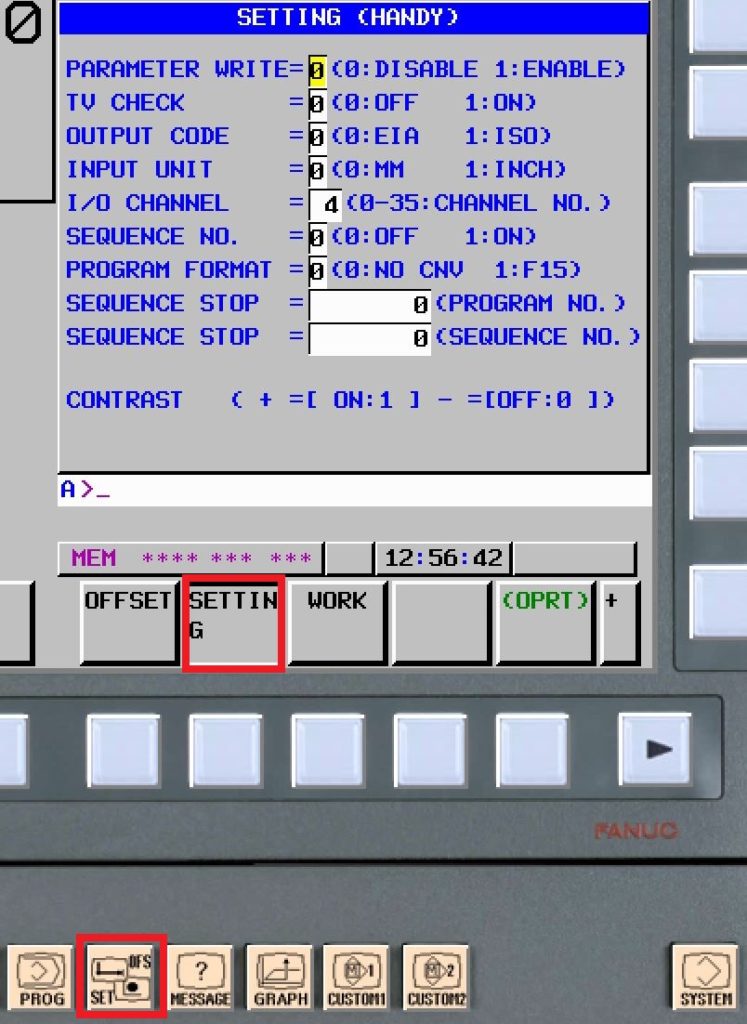
It’s important to switch to MDI mode.
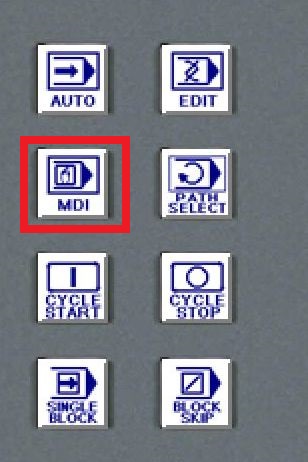
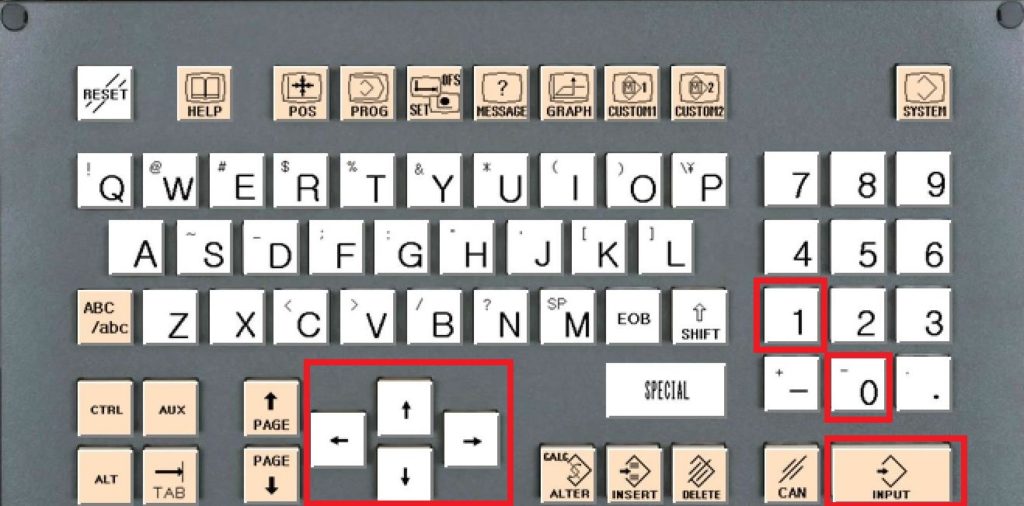
In the window SETTINGS (HANDY) In the first line we have “0” if editing is blocked. To change it, enter “1” and press INPUT to confirm the changes. We use “arrows” to move between the individual parameters.
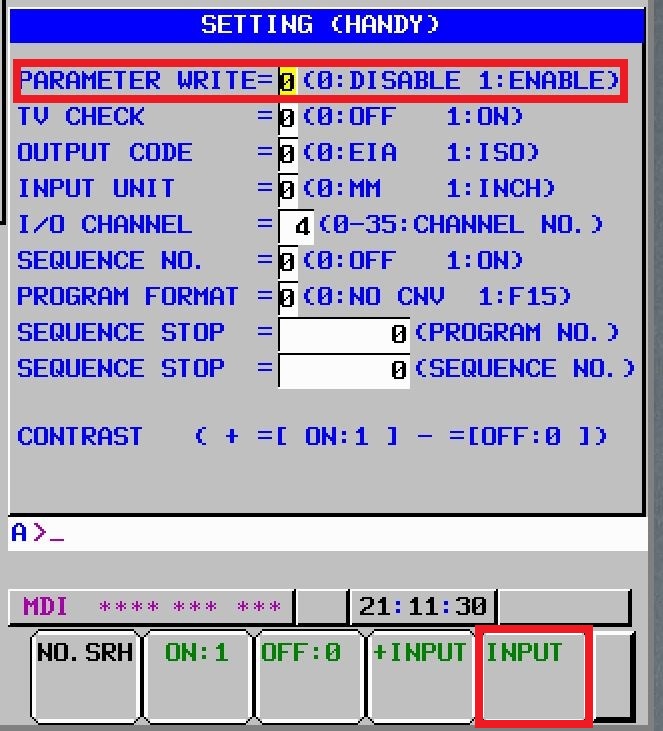
An alarm appears as below. To delete it, press RESET and CANCEL simultaneously on the desktop.
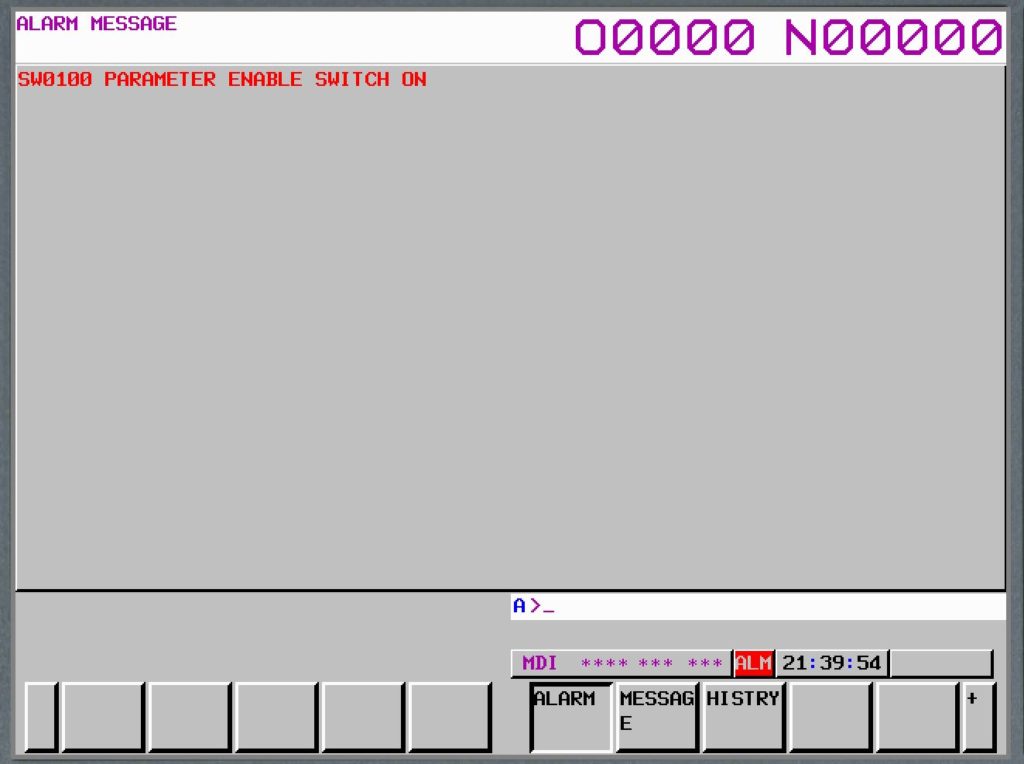
After returning to the SETTING window, the first parameter should be set to “1”.
After making all the changes planned by us, it’s best to disable parameter editing. To do this, set the value “0” back according to the above procedure.